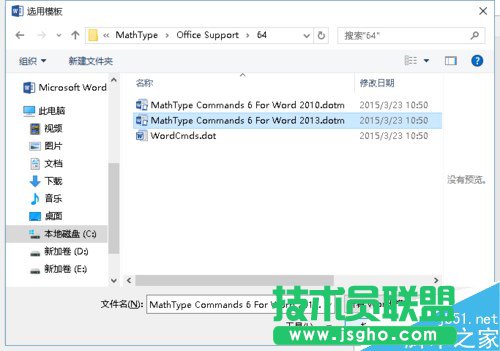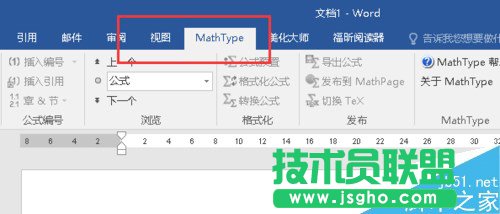我们安装了word2016之后,会发现mathtype消失了,那么怎么继续安装呢?

word2016找回mathtype教程
首先我们在开始菜单找到mathtype的图片,然后鼠标右键,然后找到打开文件位置,如果后续还是快捷键邮件打开属性,打开文件位置找到实际文件位置

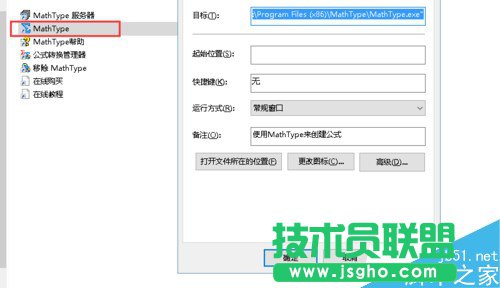
这时候我们打开word2016打开选项,然后再弹出框选择加载项,然后如图所示选择word加载项,然后点击转到
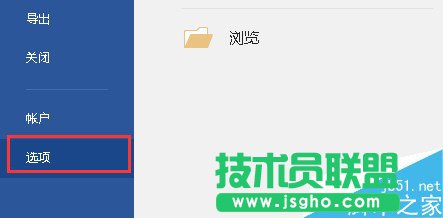
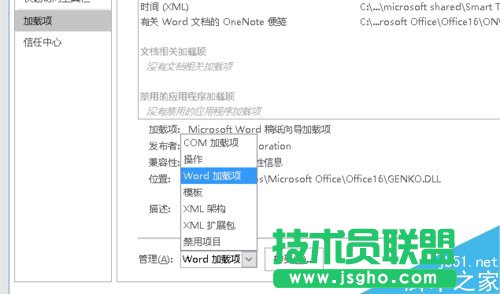
然后再弹出的选项框内选择选项,在弹出的文件夹内找到刚才mathtype的文件夹,在office support内找到word的支持,选择2013的就可以了。我的路径是C:\Program Files (x86)\MathType\Office Support\64
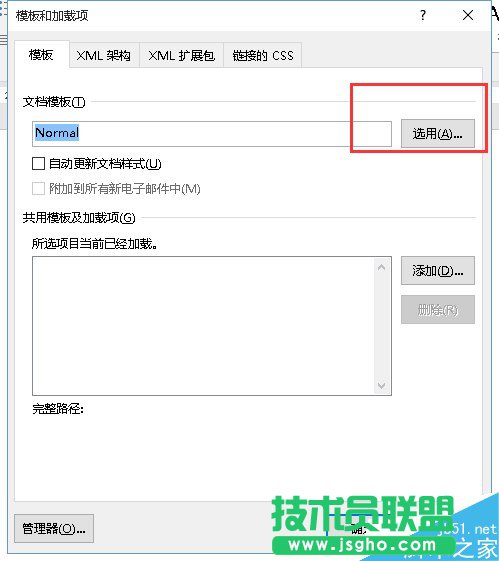
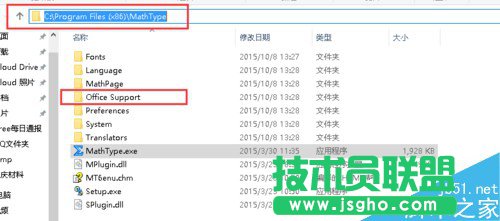
选定之后然后我们选择确定,然后我们回到word文档,就可以看到在word的菜单栏里面有一个mathtype,表示安装成功啦。